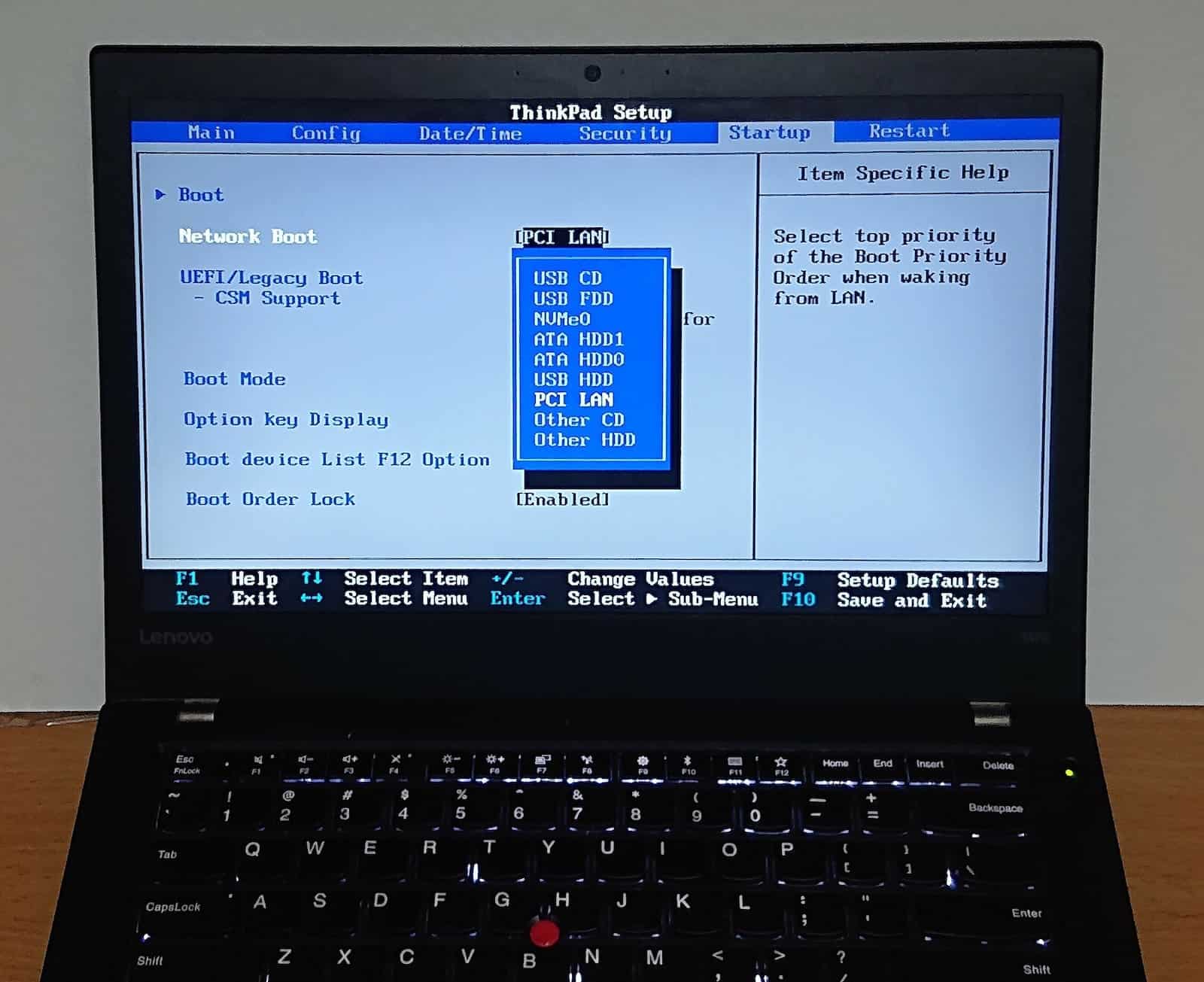The BIOS (Basic Input/Output System) has been the standard for many years for managing the boot process of the operating system and the interaction with hardware in computers. However, as technology has evolved, many modern systems have adopted a more advanced replacement known as UEFI (Unified Extensible Firmware Interface). This replacement for the BIOS is faster, more flexible, and enables a more efficient and secure boot process. In this article, we will explore how to access both the BIOS and UEFI on different systems, as well as how to access system settings on Apple devices.
What are BIOS and UEFI and why are they important?
The BIOS is a basic software that resides on the motherboard of the computer and is responsible for the initial phases of the system boot, performing hardware checks and loading the operating system. However, UEFI has gradually replaced the BIOS in most modern systems, as it is faster, supports larger hard drives (greater than 2 TB), and offers advanced features such as secure boot and increased compatibility with modern operating systems.
As for the BIOS, its functionality remains critical in older systems, but UEFI is now the standard on most modern motherboards.
What key should I press to access the BIOS or UEFI on a PC?
Accessing the BIOS or UEFI varies depending on the manufacturer and model of your device. To know which key to press, it’s important to consider the type of system you have. Below are the most common keys for accessing the BIOS or UEFI on Windows devices:
- F2: Commonly used on Dell, Acer, Lenovo, and some ASUS motherboards. In these cases, you should repeatedly press F2 right after turning on the device.
- Delete: Mainly used by ASUS, MSI, Gigabyte motherboards and desktop PCs. The Delete key allows access to the BIOS or UEFI, and you must press it quickly after turning on the machine.
- F10: On many HP systems, the F10 key is the default for accessing the BIOS or UEFI.
- Esc: Some HP or Lenovo machines use the Esc key to access boot options, from which you can enter the BIOS or UEFI.
- F12: Used on some Lenovo and Samsung models to access the boot menu and subsequently the BIOS settings.
Steps to access BIOS or UEFI on a PC
- Shut down the PC: If your computer is on, turn it off completely.
- Press the correct key during startup: Turn on the PC and start pressing the correct key (F2, Delete, F10, Esc, F12) repeatedly as soon as the device starts to boot. The window for accessing the BIOS or UEFI is usually brief, so it’s important to press the key on time.
- Access the settings menu: If you pressed the key correctly, you should enter the BIOS or UEFI settings menu. Here you can change the boot sequence, adjust hardware settings, security, and more.
- Save changes and reboot: Once you have made the necessary adjustments, be sure to save the changes before exiting and rebooting the computer.
What to do if you can’t access the BIOS or UEFI?
If you are unable to access the BIOS or UEFI, your computer will continue its normal boot process. Turn off the device and repeat the process, making sure to press the correct key in time. If you still have issues, check the manufacturer’s user manual, as some machines have specific key combinations.
How to access system settings on Apple devices?
On Apple devices, the BIOS or UEFI is not used in the same way as in Windows PCs. Instead, Apple employs a system called EFI (Extensible Firmware Interface). The process of access and configuration options are different, as Apple does not use a traditional BIOS interface.
To access system options on a Mac or MacBook, use the following key combinations:
- Restart your Mac: Turn off or restart the Mac.
- Access recovery or configuration mode: When starting up your device, you can use these key combinations to access different recovery or configuration options:
- Command (⌘) + R: Access the macOS Recovery Mode. From here, you can repair the disk, reinstall macOS, or restore from a Time Machine backup.
- Command (⌘) + Option (⌥) + P + R: Perform a PRAM (Parameter RAM) reset, useful for troubleshooting hardware-related issues.
- Utilize Disk Utility or Terminal: In recovery mode, you can use tools like Disk Utility to manage partitions, drives or perform repairs, or Terminal to execute advanced commands.
Differences between BIOS, UEFI, and EFI in Apple
- BIOS: This is the oldest system, used in most computers that do not have UEFI. While it is still widely used in older systems, the BIOS has limitations compared to UEFI.
- UEFI (Unified Extensible Firmware Interface): This is the successor to the BIOS, being faster, more flexible, and compatible with modern operating systems. UEFI allows for more efficient booting, greater capacity for large hard drives, and security enhancements.
- EFI (Extensible Firmware Interface): This is the system used by Apple devices. Like UEFI, EFI manages system boot and hardware interaction, but with a different architecture that is exclusive to Apple.
Conclusion
Accessing the BIOS or UEFI is a key process for making advanced configurations on computers. On Windows PCs, common keys for accessing the BIOS or UEFI are F2, Delete, F10, Esc, and F12, depending on the manufacturer. Apple devices, on the other hand, do not use a traditional BIOS, but rather employ EFI, which is managed differently and accessed through specific key combinations. Knowing how to access these settings is crucial for optimizing performance, troubleshooting problems, and making adjustments to your system.