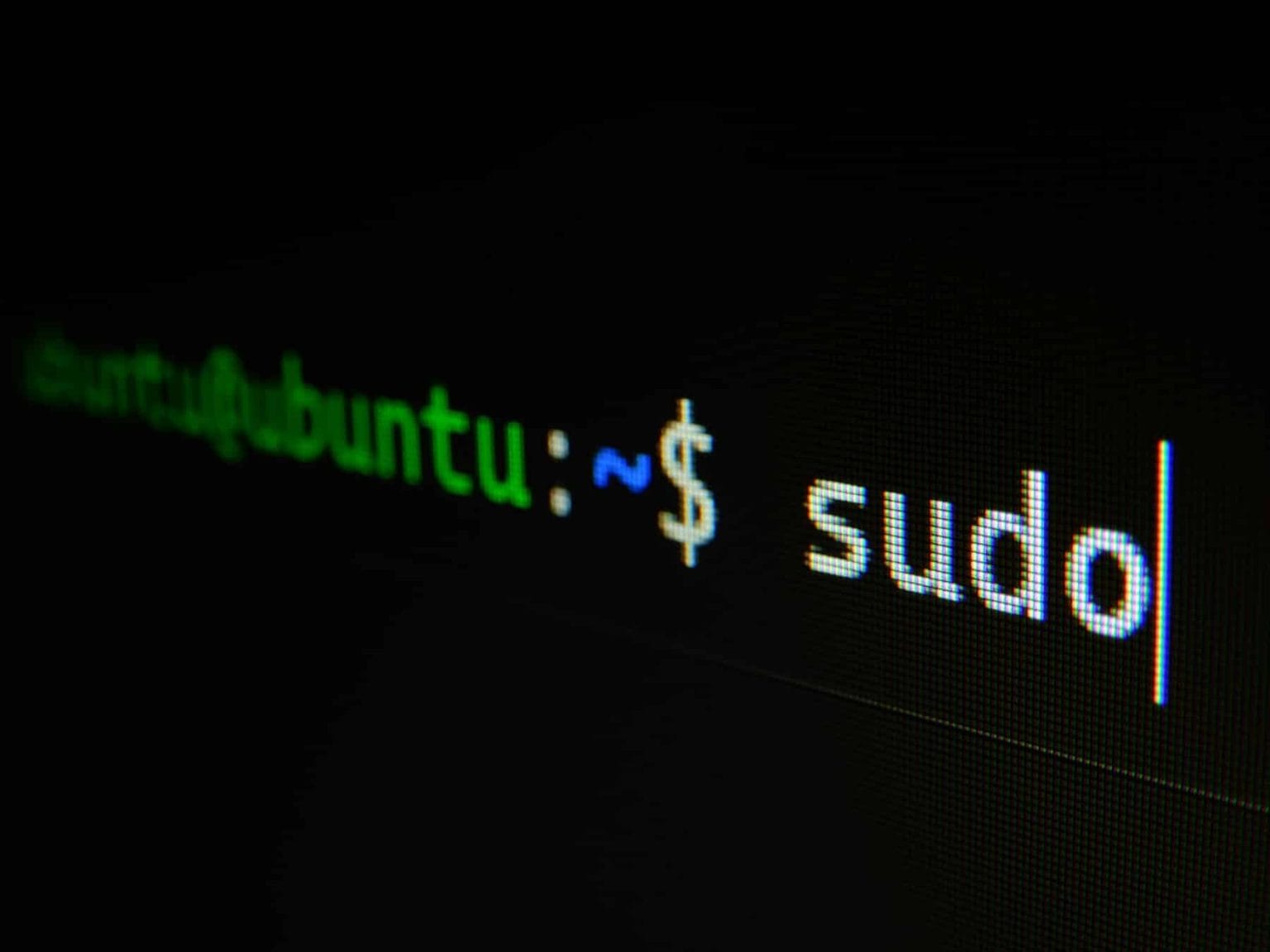The Dig command (Domain Information Groper) is a powerful command-line tool in Linux used to perform DNSDNS (Domain Name System) is a domain name system… queries, providing detailed information about the records associated with domains. It is one of the most popular utilities among system administrators and network experts, as it allows for quick and efficient retrieval of vital DNS server information, such as A, MX, and other types of records.
This article details how to install, use, and customize the Dig command, along with practical examples of its usage.
Installing Dig on Linux
In most Linux distributions, the Dig command is part of the DNS tools package, commonly included in the BIND package. If it is not installed, it can be easily added using the following commands according to the distribution:
- Debian/Ubuntu:
apt-get install dnsutils - CentOS 7:
yum install bind-utils
Once the installation is complete, it is recommended to verify the installed version with the following command:
dig -vBasic Syntax of Dig
The simplest format of the Dig command is:
dig [server] [name] [type]- Server: The IP address or name of the DNS server to query (optional). If not specified, Dig uses the name servers indicated in the
/etc/resolv.conffile. - Name: The domain name or resource to search for.
- Type: The type of DNS record to query (A, MX, SOA, etc.). If not specified, an A query is performed by default.
Examples of Dig Usage
1. Querying a Domain Name
To perform a DNS query for a domain, simply enter the domain name along with the Dig command:
dig stackscale.com2. Viewing Short Answers
If only the IP address associated with the domain needs to be viewed, the +short option can be used:
dig stackscale.com +short3. Viewing Detailed Answers
To obtain specific details of DNS responses, use the +noall and +answer options:
dig stackscale.com +noall +answer4. Specify a Name Server
Dig also allows querying a specific DNS server. For example, to use the Google DNS server (8.8.8.8):
dig @8.8.8.8 stackscale.com5. Querying All DNS Records
To retrieve all available DNS record types for a domain, use the ANY option:
dig stackscale.com ANY6. Search for a Specific Record Type
To search for a specific type of record, such as the MX (mail exchange) record, append the type to the end of the command:
dig stackscale.com MX7. Tracing the DNS Path
With the +trace option, you can trace the complete DNS resolution process from the root server:
dig stackscale.com +trace8. Reverse DNS Lookup
This type of lookup allows obtaining the domain associated with an IP address. Use the -x option to perform a reverse query:
dig +answer -x 5.57.226.103Customizing Dig
The behavior of Dig can be customized through a configuration file called ~/.digrc. For example, if you always want to view only the answers section, you can set this preference permanently:
echo "+noall +answer" > ~/.digrcConclusion
The Dig command is an essential tool for any system administrator or person working with networks. Its ability to perform detailed and customizable DNS queries makes it a flexible and powerful tool. The mentioned examples cover the most basic uses, but the utility goes much further. To explore all available options, you can consult the Dig manual with:
man digThis will allow you to delve into the numerous parameters and options that this tool offers, enhancing your network management and diagnostic capabilities.