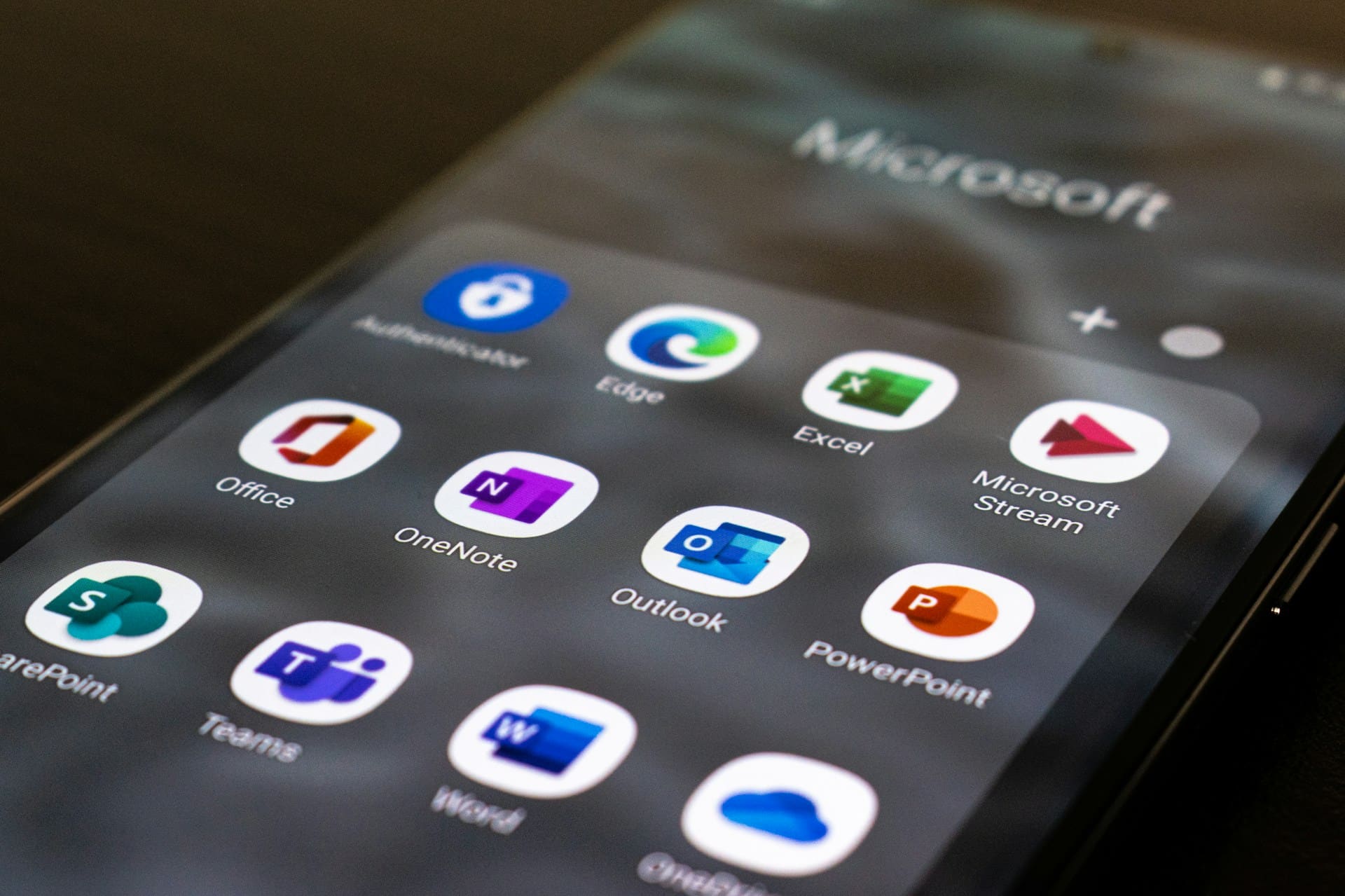In an increasingly demanding digital work environment, mastering keyboard shortcuts has become an essential skill for those who frequently draft documents. Reducing mouse use, speeding up repetitive tasks, and maintaining focus on writing are benefits shared by users of Microsoft Word, LibreOffice Writer, Apple Pages, and ONLYOFFICE. However, each of these word processors has its own unique combinations and quirks.
This article compiles the most useful and common shortcuts for each platform, including equivalents between macOS and Windows operating systems, with the aim of enhancing productivity for writers working across different environments.
—
### Basic Functions: Save, Open, and Close Documents
| Action | Word (Win/Mac) | LibreOffice Writer (Win/Mac) | Pages (Mac) | ONLYOFFICE (Win/Mac/Linux) |
|—————————-|—————————-|——————————|———————-|——————————|
| New document | Ctrl + N / Cmd + N | Ctrl + N / Cmd + N | Cmd + N | Ctrl + N |
| Open document | Ctrl + O / Cmd + O | Ctrl + O / Cmd + O | Cmd + O | Ctrl + O |
| Save | Ctrl + S / Cmd + S | Ctrl + S / Cmd + S | Cmd + S | Ctrl + S |
| Save As… | F12 / Cmd + Shift + S | Ctrl + Shift + S / Cmd + Shift + S | Cmd + Shift + S | Ctrl + Shift + S |
| Close document | Ctrl + W / Cmd + W | Ctrl + W / Cmd + W | Cmd + W | Ctrl + W |
| Print | Ctrl + P / Cmd + P | Ctrl + P / Cmd + P | Cmd + P | Ctrl + P |
—
### Quick Editing: Copy, Paste, Undo
| Action | Word | LibreOffice Writer | Pages | ONLYOFFICE |
|————|———————|———————-|———————-|————————|
| Copy | Ctrl + C / Cmd + C | Ctrl + C / Cmd + C | Cmd + C | Ctrl + C |
| Cut | Ctrl + X / Cmd + X | Ctrl + X / Cmd + X | Cmd + X | Ctrl + X |
| Paste | Ctrl + V / Cmd + V | Ctrl + V / Cmd + V | Cmd + V | Ctrl + V |
| Undo | Ctrl + Z / Cmd + Z | Ctrl + Z / Cmd + Z | Cmd + Z | Ctrl + Z |
| Redo | Ctrl + Y / Cmd + Shift + Z | Ctrl + Y / Cmd + Shift + Z | Cmd + Shift + Z | Ctrl + Y |
| Select All | Ctrl + A / Cmd + A | Ctrl + A / Cmd + A | Cmd + A | Ctrl + A |
—
### Text Formatting
| Action | Word | LibreOffice Writer | Pages | ONLYOFFICE |
|——————————–|————————–|————————–|—————————-|—————————-|
| Bold | Ctrl + B / Cmd + B | Ctrl + B / Cmd + B | Cmd + B | Ctrl + B |
| Italic | Ctrl + I / Cmd + I | Ctrl + I / Cmd + I | Cmd + I | Ctrl + I |
| Underline | Ctrl + U / Cmd + U | Ctrl + U / Cmd + U | Cmd + U | Ctrl + U |
| Increase font size | Ctrl + Shift + > | Ctrl + ] | Cmd + + | Ctrl + ] |
| Decrease font size | Ctrl + Shift + < | Ctrl + [ | Cmd + – | Ctrl + [ |
| Center text | Ctrl + E / Cmd + E | Ctrl + E / Cmd + E | Cmd + E | Ctrl + E |
| Align left | Ctrl + L / Cmd + L | Ctrl + L / Cmd + L | Cmd + L | Ctrl + L |
| Align right | Ctrl + R / Cmd + R | Ctrl + R / Cmd + R | Cmd + R | Ctrl + R |
| Justify | Ctrl + J / Cmd + J | Ctrl + J / Cmd + J | Cmd + Shift + J | Ctrl + J |
—
### Navigation & Review
| Action | Word | LibreOffice Writer | Pages | ONLYOFFICE |
|—————————-|————————–|————————–|—————————-|—————————-|
| Find text | Ctrl + F / Cmd + F | Ctrl + F / Cmd + F | Cmd + F | Ctrl + F |
| Replace text | Ctrl + H / Cmd + Shift + H | Ctrl + H / Cmd + H | Cmd + Shift + F | Ctrl + H |
| Spell check | F7 | F7 | Cmd + ; (semicolon) | F7 |
—
### Insert & Manage Elements
| Action | Word | LibreOffice Writer | Pages | ONLYOFFICE |
|———————————|————————–|————————–|—————————-|—————————-|
| Insert hyperlink | Ctrl + K / Cmd + K | Ctrl + K / Cmd + K | Cmd + K | Ctrl + K |
| Insert table | Alt + N, T / Cmd + Option + T | Ctrl + F12 | Cmd + Option + T | Ctrl + T |
| Insert image | Alt + N, P / Cmd + Shift + I | Insert → Image | Insert → Choose | Ctrl + Shift + P |
—
### General Comparison
| Feature | Microsoft Word | LibreOffice Writer | Apple Pages | ONLYOFFICE Writer |
|——————————|——————————|———————————-|———————————–|————————————|
| Platform | Win, Mac, Web | Win, Mac, Linux | Mac, iOS, iCloud | Win, Mac, Linux, Web |
| Shortcut customization | Yes (full) | Yes (flexible) | Limited | Yes (JSON or GUI) |
| Cloud integration | OneDrive | Nextcloud, WebDAV, etc. | iCloud | ONLYOFFICE Workspace, Nextcloud, Seafile |
| Compatibility with Word formats (.docx) | Native | High | Good | Native |
| Open-source | No | Yes | No | Yes (Community version) |
| Intuitive interface | High | Medium | High | High |
—
### Conclusion
Each word processor caters to a specific audience. Word remains the standard for corporate environments. LibreOffice Writer is ideal for users seeking freedom and open-source solutions. Pages fits perfectly within the Apple ecosystem and those prioritizing aesthetics. ONLYOFFICE positions itself as a modern, compatible, cross-platform option, with excellent integration into collaborative cloud or self-hosted suites.
Mastering their keyboard shortcuts is key to maximizing their potential. Gradually adopting these shortcuts can significantly improve performance, especially for extensive writing tasks.