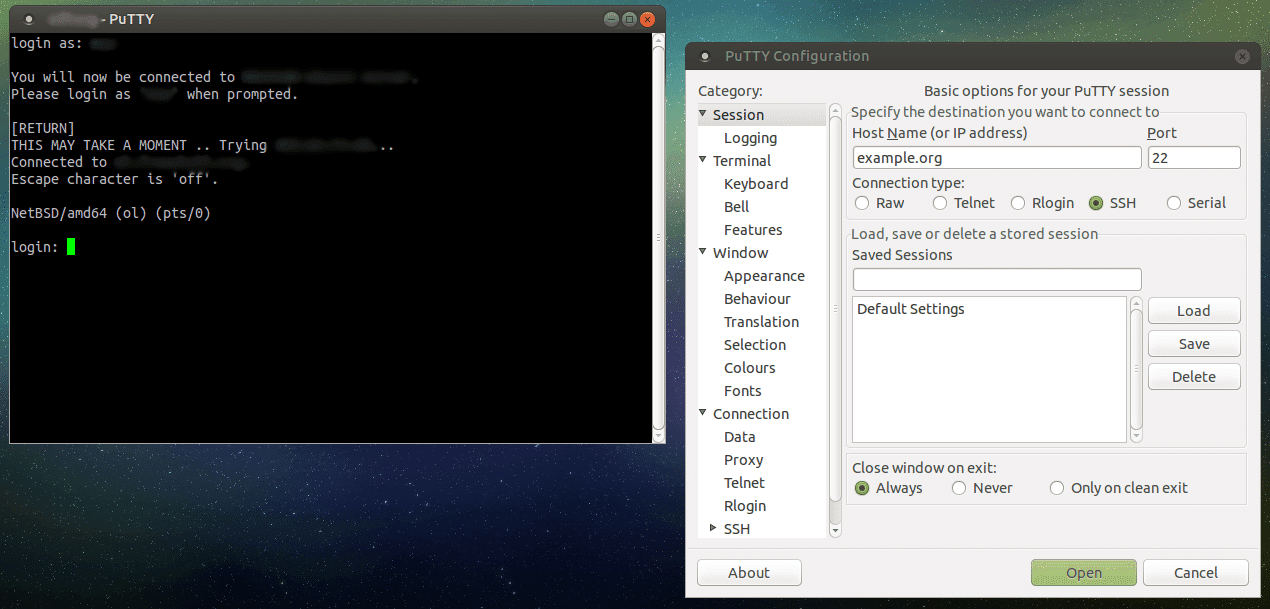Although most Linux distributions include SSH connection support in the terminal by default, many users still opt for PuTTY, a graphical client that makes managing remote connections easier. Known for being one of the most widely used programs in Windows environments, PuTTY is also available for Linux and macOS, providing an effective cross-platform solution for system administrators, developers, and advanced users.
What is PuTTY?
PuTTY is an open-source tool designed to establish secure remote connections using protocols like SSH, Telnet, rlogin, and serial connections. Originally created for the Windows operating system, PuTTY has expanded its compatibility and can also be installed on Linux and macOS today.
Its main appeal lies in its simple yet powerful graphical interface, ideal for users who want to avoid the complexity of the terminal or need to manage multiple sessions in an organized way. It also allows users to run graphical applications over X11 (if set up correctly) and connect to serial ports for debugging or controlling embedded devices.
Why Use PuTTY on Linux?
While Linux users have the native ssh command in the terminal, PuTTY provides a visual interface that simplifies tasks such as:
- Saving and retrieving connection profiles.
- Configuring serial ports.
- Performing port forwarding or SSH tunneling.
- Easily changing session options without having to remember command-line parameters.
Additionally, its consistency across platforms makes it a useful tool for those working in mixed environments (for example, developers using Windows or macOS but accessing Linux servers).
How to Install PuTTY on Linux
On Debian, Ubuntu, and derivatives:
sudo apt update
sudo apt install putty -y
On Fedora, CentOS, RHEL, AlmaLinux, and Rocky Linux:
sudo dnf install putty
For older systems still based on
yum:
sudo yum install putty
On Arch Linux and Manjaro:
sudo pacman -S putty
Once installed, simply type putty in the terminal or search for it in the application menu to run it.
Also Available on macOS
Although not as common as on Windows or Linux, PuTTY is available for macOS and can be installed in various ways:
brew install putty
sudo port install putty
Using PuTTY to Connect to a Remote Server
To start an SSH session, simply open PuTTY and fill in the following fields:
- Host Name: the server IP or name (e.g.,
192.168.1.100). - Connection type: select SSH (default on port 22).
- Optionally, save the session for future connections.
You can also use it directly from the terminal:
putty [email protected]
Installation via Graphical Interface
In distributions like Ubuntu or Fedora, PuTTY can also be installed from the Software Center:
- Open the software manager.
- Search for “PuTTY”.
- Click on Install.
Removing PuTTY from the System
If you want to uninstall PuTTY:
On Debian/Ubuntu systems:
sudo apt remove putty
sudo apt autoremove
On Fedora and derivatives:
sudo dnf remove putty
On Arch Linux:
sudo pacman -R putty
Conclusion
PuTTY remains a relevant and useful tool in Linux, Windows, and macOS environments, particularly for those who value a graphical interface for managing SSH connections or require complex configurations that they prefer to manage visually. Its ease of use, cross-platform support, and large community make it a robust option for both beginners and experienced system administrators.
Whether for managing remote servers, accessing serial consoles, or performing advanced networking tasks, PuTTY continues to be a reliable and versatile choice in the connectivity tools ecosystem.