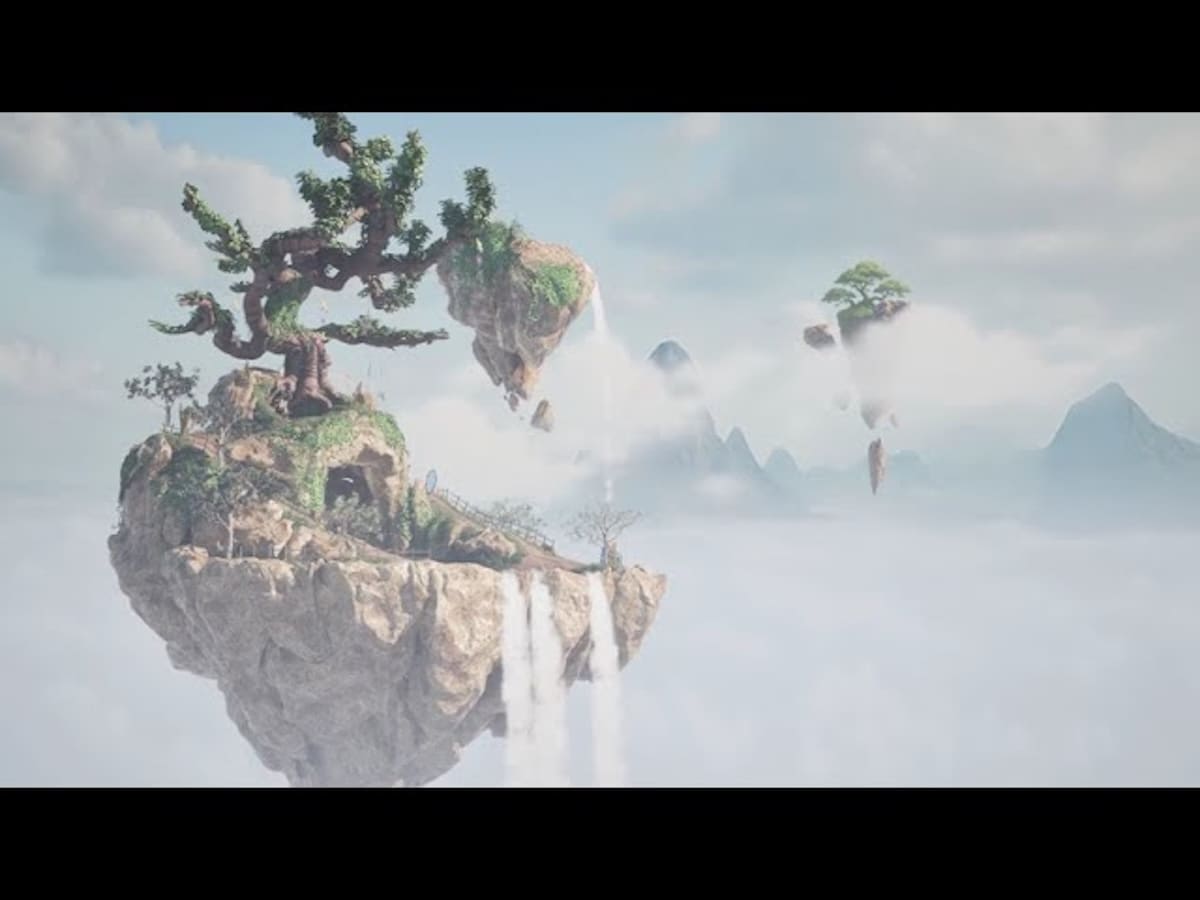NVIDIA has released Bonsai Diorama, a downloadable demo showcasing their latest RTX technologies in Unreal Engine RTX 5.6.1. The small scene—a bonsai suspended between rocky islands and clouds—aims not for size spectacle but for visual fidelity and precise controls over the elements that define high-end PC graphics today: full DLSS 4 suite (Super Resolution, Ray Reconstruction, and Frame Generation), optimized path tracing with ReSTIR PT, and a key feature, RTX Mega Geometry, designed to eliminate artifacts in shadows and reflections that have been common with UE5’s pipeline.
The company accompanies the release with an update to its RTX branch of Unreal Engine and a community event: webinar on Thursday, October 28th, at 10:00 AM Pacific Time, focusing on the making of the demo and addressing questions about the integrated technologies.
What does ‘Bonsai Diorama’ really demonstrate?
The value of this demo lies in the ability to toggle advanced rendering features live and see their impact, without guesswork. From the interface (press H), users can enable/disable RTX Mega Geometry and Ray Reconstruction, select profiles of DLSS Super Resolution (Off, DLAA, Auto, Quality, Balanced, Performance, Ultra Performance), and adjust Frame Generation (Off, Auto, 2×, 3×, 4×), as well as play or pause the initial cinematic sequence for direct comparisons. The UI capture on page 6 of the developer guide clearly shows the layout and what can be toggled within the level itself.
The technical highlight is RTX Mega Geometry: NVIDIA adds high-quality Nanite geometry within the BVH of ray tracing to ensure that shadows and reflections traced by rays accurately respond to the real mesh, rather than simplified versions. Practically, this results in the disappearance of issues like self-occlusion in branches and logs, and fixes dull reflections on polished surfaces; the guide includes two Off/On comparisons—autoshadowing and reflections—illustrating the improvements (pages 9–10).
ReSTIR PT and DLSS 4: less noise, more frames
Alongside Mega Geometry, the demo updates ReSTIR PT (path tracing with smart sampling) with performance and image quality improvements and showcases the complete DLSS 4 suite:
- DLSS Super Resolution: spatial reconstruction with quality profiles prioritizing temporal stability.
- DLSS Ray Reconstruction: replaces traditional denoisers, trained to recover detail in ray-traced lighting, reflections, and shadows.
- DLSS Frame Generation: inserts synthesized frames to boost frame rate; 2× is available on series 40 and 50, while 3× and 4× are reserved for series 50.
The combined use of path tracing, ray reconstruction, and complete BVH geometry aims for a scene that’s less “grainy” and more stable in motion, especially in dense vegetation, fine shadows, and complex reflections within the diorama.
How to test it: requirements, resolution, and menu
NVIDIA sets a minimum of a GeForce RTX 2080 Ti, and recommends a GeForce RTX 5060, with driver 581.29 or higher and Windows 10/11 (64-bit). The demo requires you to set resolution and window mode from the main menu (before loading the level) and suggests starting in full-screen. If your GPU has 8 GB of VRAM, prefer 1080p or 1440p; with 11 GB or more, try 4K. Once inside, pressing H toggles the UI for Mega Geometry, DLSS adjustments, and cinematic controls. Step-by-step details and shortcuts are documented in page 5 (menu and recommendations) and pages 6–8 (UI, markers, and exit buttons) of the manual.
Behind the scenes: NvRTX 5.6 and memory budgeting debugging
For developers and modders interested in dissecting the demo or porting ideas to their projects, NVIDIA supplies a executable and source project (NvRTX 5.6). In the editor, the Stats button (UI) displays a metrics overlay—very useful—with budgets for BLAS/CLAS, power consumption, and streaming memory, along with counters for unique meshes and Nanite instances. The guide details what keys to add to DefaultEngine.ini (r.Nanite.RayTracing.BLAS.MaxToBuild, r.Nanite.RayTracing.CLAS.Memory.Root.FixedSizeInMB, etc.) and how to enable Mega Geometry (r.Nanite.RayTracing=1 and r.Nanite.RayTracing.Update=1). The Stats section—complete with screenshots and summaries—is on pages 11–12, with activation via cvars on page 13.
One important note: RTX Mega Geometry remains experimental within NvRTX 5.6; NVIDIA recommends carefully monitoring VRAM budgets based on geometric complexity and materials. Additionally, features like Skeletal Meshes are not yet supported. The chapter on instancing and blueprints (bonsai, eucalyptus, rocks, mirrors) explains how memory consumption was contained by repeating geometries using Instanced Static Meshes across multiple actors in the level (page 14).
Why RTX Mega Geometry matters (and why now)
While Unreal Engine 5 popularized high-density geometry with Nanite, the default UE5 pipeline can simplify what the ray tracer “sees”—leading to artifacts like impossible self-occlusion and dull reflections caused by geometric reductions. RTX Mega Geometry elevates the full mesh to the BVH and aligns Nanite rasterization with ray tracing, providing cleaner shadows and reflections. It’s especially noticeable in vegetation, rocks, and fine edges: less flickering, more consistent contours, and more “believable” reflections on complex micromaterial surfaces.
For creators, the benefit isn’t just aesthetic: it reduces the need for hacks to fix shadows and reflections and cuts down on time spent “paining” exclusions or proxies that break when the camera moves or scenes change.
Practical adjustment tips
- Focus on image first, then frame rate. Enable Mega Geometry and Ray Reconstruction, set a target latency and frame rate; then use DLSS SR and Frame Generation to hit your goals.
- Small objects and noise. If your scene is rich in leaves, grasses, and details between 1-10 px, Ray Reconstruction usually provides a more stable image than traditional denoisers.
- Memory budgets. With Stats enabled, watch BLAS/CLAS and streaming. If the scene stutters, reduce apparent complexity without changing the mesh: consider instancing where possible.
- Markers. Stop the cinematic sequence and use the integrated bookmarks to repeat tests from the same camera perspectives.
ACE and Qwen3-8B: NPCs thinking in real time
Alongside the demo, NVIDIA announced that ACE (Avatar Cloud Engine) can utilize the open model Qwen3-8B as an add-on to the IGI SDK (In-Game Inferencing). The goal is to simplify integrate conversational AI within a development pipeline and optimize the co-execution of AI and graphics so as not to hamper game performance. Qwen3 enables NPCs that reason in real time, react to unscripted contexts, and respond dynamically to players beyond fixed dialogue trees.
Furthermore, the core of the IGI SDK adds MultiLoRA (for lightweight fine-tuning of weights with minimal computational expense) and CUDA support for graphics with Vulkan backends, ensuring that graphics and AI share the silicon without interference—accelerating scenarios with both workloads.
A small demo, a big agenda
Bonsai Diorama might seem like a minimal scene, but it is conceived as a testbed for image quality and productivity aimed toward 2026: real-time path tracing, ray reconstruction, complete BVH geometry, and DLSS 4 as levers to maintain fluidity even under demanding loads. The message to the industry isn’t that everything should be traced with rays, but rather that tools exist to eliminate the “last” artifacts that shatter immersion—and that these tools can be touched directly within the level editor.
Frequently Asked Questions
What exactly does RTX Mega Geometry add compared to the standard UE5 pipeline?
It integrates the full Nanite mesh into the ray-tracing BVH so that shadows and reflections traced by rays match the actual geometry, correcting artifacts like impossible self-shadowing and muted reflections caused by geometry simplifications.
How do I enable Mega Geometry in my project with NvRTX 5.6?
Ensure your static meshes use Nanite and add r.Nanite.RayTracing=1 and r.Nanite.RayTracing.Update=1 to DefaultEngine.ini. Use the Stats overlay to monitor budgets for BLAS/CLAS and VRAM consumption, adjusting as scene complexity grows.
Which GPU and resolution should I start with?
The demo runs on as low as an RTX 2080 Ti (minimum), with RTX 5060 recommended, and driver 581.29+. NVIDIA suggests starting with full-screen at 1080p or 1440p if you have 8 GB VRAM, or moving to 4K with 11 GB or more.
Can I compare DLSS 4, Ray Reconstruction, and Mega Geometry easily in the same shot?
Yes. Pause or stop the cinematic, use the HUD bookmarks, and toggle options via the H key. This allows capturing “Off/On” pairs for Mega Geometry, Ray Reconstruction, DLSS profiles, and Frame Generation multipliers on the same frames.