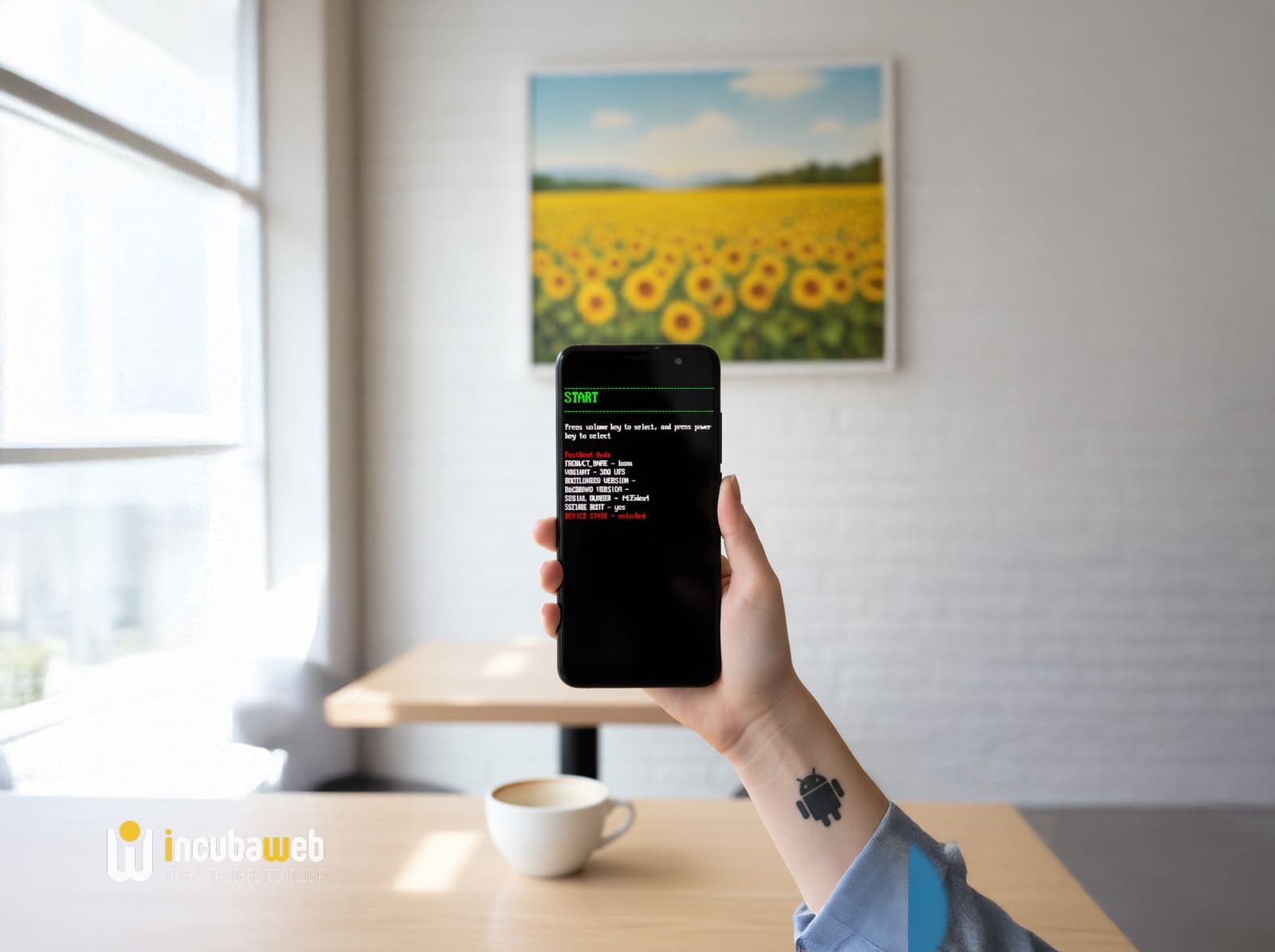When an Android device fails, gets stuck in a boot loop, or merely when the user wants to go beyond what the manufacturer permits, a word that commands respect appears: fastboot. This mode, little known to the average user, is one of the most powerful — and at the same time riskiest — mechanisms Android offers for modifying, repairing, or updating its devices.
This report details what fastboot is, its purpose, how to activate it, and why it remains a favorite tool among developers, enthusiasts, and repair technicians.
What is fastboot mode
Fastboot is a special boot interface that runs before the Android operating system. It acts as a direct link between the phone and a computer, through the Fastboot Tool included in the Android SDK.
While Android runs in a protected environment, fastboot allows sending low-level commands to the device, enabling operations such as flashing system partitions, unlocking the bootloader, or installing custom recoveries.
In practice, fastboot is an “advanced maintenance mode” not intended for everyday use, but it becomes indispensable in development, repair, or software modification scenarios.
What is fastboot used for
The capabilities of fastboot extend beyond what traditional recovery offers:
- Unlocking the bootloader: a mandatory step for installing custom ROMs, rooting the device, or modifying the boot partition.
- Flashing specific partitions: such as recovery, kernel, or the entire system image. It’s useful for fixing boot loops (bootloop).
- Installing advanced recoveries: tools like TWRP Recovery require fastboot for installation.
- Manually updating the system: many manufacturers distribute official images in fastboot format for users who do not receive OTA updates.
- Reviving damaged devices: when Android won’t start or access recovery, fastboot might be the last hope before considering the device lost.
- Advanced debugging: technicians and developers use it for hardware testing or clean system reinstalls.
How to activate fastboot mode
Several methods exist to enter fastboot mode, which may vary depending on the manufacturer and model:
1. Using physical buttons
- Power off the device.
- Press and hold simultaneously volume down + power for a few seconds.
- The device will display the fastboot screen.
On Xiaomi, Motorola, and OnePlus, this combination is common. On Huawei, connecting the USB cable while pressing the buttons is often required. For Google Pixel, the sequence may vary: some models use volume up + power.
2. Using PC applications (QuickADB)
If the buttons don’t work or for Samsung devices, the most practical approach is to use tools like QuickADB.
Basic steps include:
- Enable developer options (tap 7 times on “Build number”).
- Enable USB debugging.
- Connect the device to the computer and run QuickADB.
- Select the Reboot to Fastbootd option.
How to exit fastboot mode
Exiting is much simpler: just use the volume keys to select Restart or Power Off. You can also reboot via QuickADB using the “Reboot Device” option.
Precautions before using fastboot
Although its possibilities are extensive, fastboot also carries risks:
- Always back up your data: unlocking the bootloader erases all device information.
- Use official or trusted images: incorrect files can render the device unusable.
- Charge the battery: running out of power during flashing can cause irreversible damage.
- Check compatibility: not all commands work on every model.
In summary: fastboot is a digital scalpel. It can save a device or destroy it if used without proper knowledge.
Commonly used fastboot commands
fastboot devices→ checks if the device is connected and recognized.fastboot oem unlock→ unlocks the bootloader (may vary by manufacturer).fastboot flash recovery twrp.img→ installs a custom recovery.fastboot flash boot boot.img→ flashes the boot partition.fastboot reboot→ restarts the device.
Fastboot vs. recovery and ADB
- Recovery: offers an accessible menu with basic maintenance options (wipe cache, reset, install official updates).
- ADB (Android Debug Bridge): interacts with the device when Android is already running or from recovery mode.
- Fastboot: operates at a deeper level, before Android boots, and is the only one capable of flashing critical partitions.
The role of fastboot in the community
The Android community has used fastboot as a key tool for over a decade to:
- Develop alternative ROMs like LineageOS.
- Extend the lifespan of phones without official support.
- Perform software repairs in technical service centers.
Manufacturers like Google or Xiaomi allow the use of fastboot officially (though they warn that warranty may be void), while others restrict or complicate its use.
Conclusion
The fastboot mode in Android isn’t a visible or user-friendly function for the average user, but it has established itself as an essential tool for modifying, repairing, and prolonging the life of smartphones. Ultimately, it bridges advanced users with absolute control over their devices.
In a market where manufacturers increasingly limit customization options, fastboot remains an open window to freedom of use.
Frequently Asked Questions (FAQ)
What’s the difference between fastboot and recovery?
Recovery is a menu with basic maintenance functions. Fastboot allows deeper operations like flashing partitions or unlocking the bootloader.
Is using fastboot safe?
Yes, as long as proper steps are followed and reliable files are used. Incorrect commands can brick the device.
Does using fastboot void the warranty?
Entering fastboot mode does not. However, unlocking the bootloader or installing custom ROMs typically voids the warranty.
Can I use fastboot on any Android device?
Most manufacturers include it, though some like Samsung use alternative modes (Download Mode) for similar functions.