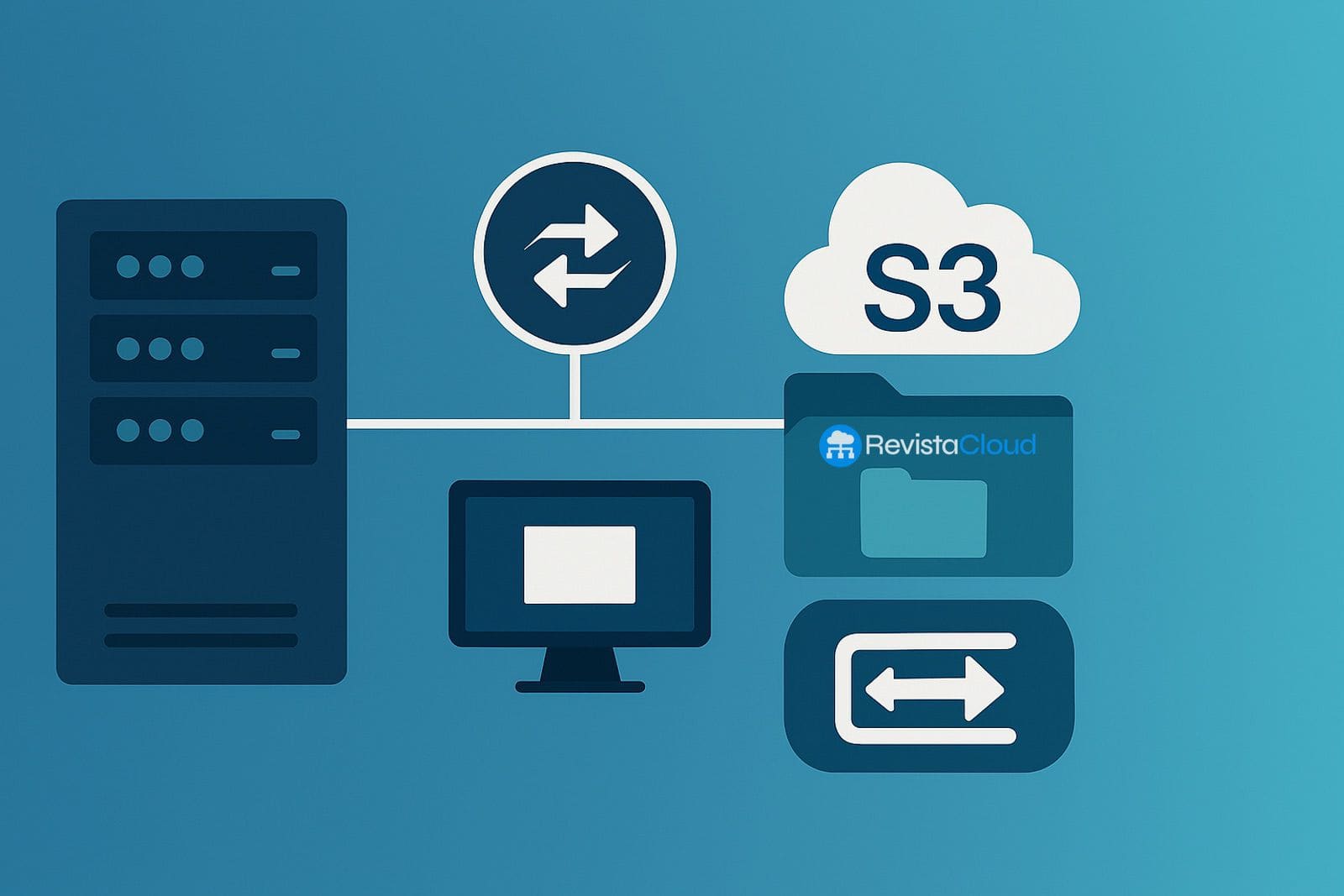Managing files directly from cloud storage services like Amazon S3, Google Cloud Storage (GCS), or Backblaze B2 can greatly simplify the workflows of administrators and developers. Integrating these services into the local file system allows access to buckets as if they were regular directories. This guide presents the main options available for mounting S3-compatible storage on Linux (Debian/Ubuntu, CentOS/AlmaLinux/RockyLinux), macOS, and Windows.
Mounting Amazon S3 Buckets with s3fs-fuse
Installation on Debian/Ubuntu
sudo apt update
sudo apt install s3fs
Installation on CentOS, AlmaLinux, or RockyLinux
sudo yum install epel-release
sudo yum install s3fs-fuse
Or on recent versions:
sudo dnf install epel-release
sudo dnf install s3fs-fuse
Installation on macOS
Using Homebrew:
brew install s3fs
Configuring Credentials
Create a file with your access keys:
echo AWS_ACCESS_KEY_ID:AWS_SECRET_ACCESS_KEY | sudo tee /etc/passwd-s3fs
sudo chmod 600 /etc/passwd-s3fs
Mounting the Bucket
sudo mkdir /mnt/s3
sudo s3fs yourbucketname /mnt/s3 -o passwd_file=/etc/passwd-s3fs
Mounting Google Cloud Storage Buckets with gcsfuse
Installation on Debian/Ubuntu
export GCSFUSE_REPO=gcsfuse-`lsb_release -c -s`
echo "deb http://packages.cloud.google.com/apt $GCSFUSE_REPO main" | sudo tee /etc/apt/sources.list.d/gcsfuse.list
curl https://packages.cloud.google.com/apt/doc/apt-key.gpg | sudo apt-key add -
sudo apt update
sudo apt install gcsfuse
Installation on CentOS/AlmaLinux/RockyLinux
sudo tee /etc/yum.repos.d/gcsfuse.repo <[gcsfuse]
name=gcsfuse baseurl=https://packages.cloud.google.com/yum/repos/gcsfuse-el7-x86_64 enabled=1 gpgcheck=1 gpgkey=https://packages.cloud.google.com/yum/doc/yum-key.gpg https://packages.cloud.google.com/yum/doc/rpm-package-key.gpg EOF sudo yum install gcsfuse
Installation on macOS
brew install gcsfuse
Authentication
gcloud auth login
gcloud config set project [YOUR_PROJECT_ID]
Mounting the Bucket
sudo mkdir /mnt/gcs
gcsfuse my-gcs-bucket /mnt/gcs
Mounting Backblaze B2 (S3-compatible) with rclone
Backblaze B2 is compatible with s3fs, but rclone offers a flexible approach compatible with many providers.
Installation on Debian/Ubuntu
curl https://rclone.org/install.sh | sudo bash
Installation on CentOS/AlmaLinux/RockyLinux
curl https://rclone.org/install.sh | sudo bash
Installation on macOS
brew install rclone
Installation on Windows
Download the installer from: https://rclone.org/downloads/ and run it as administrator.
Configuring Access to Backblaze B2
rclone config
Select “n” for a new configuration and follow the steps to add your account ID and application key.
Mounting the Bucket
sudo mkdir /mnt/b2
rclone mount b2remote:my-bucket /mnt/b2 --daemon
Final Recommendations
- These tools allow you to mount storage as if they were local drives, but they may have performance limitations.
- In production environments, it is advisable to carefully review caching, security, and network consumption options.
- Also check for costs associated with heavy API usage and data transfer from your provider.
By using s3fs, gcsfuse, or rclone, you can integrate cloud storage directly into your servers and simplify file management without relying on web interfaces.