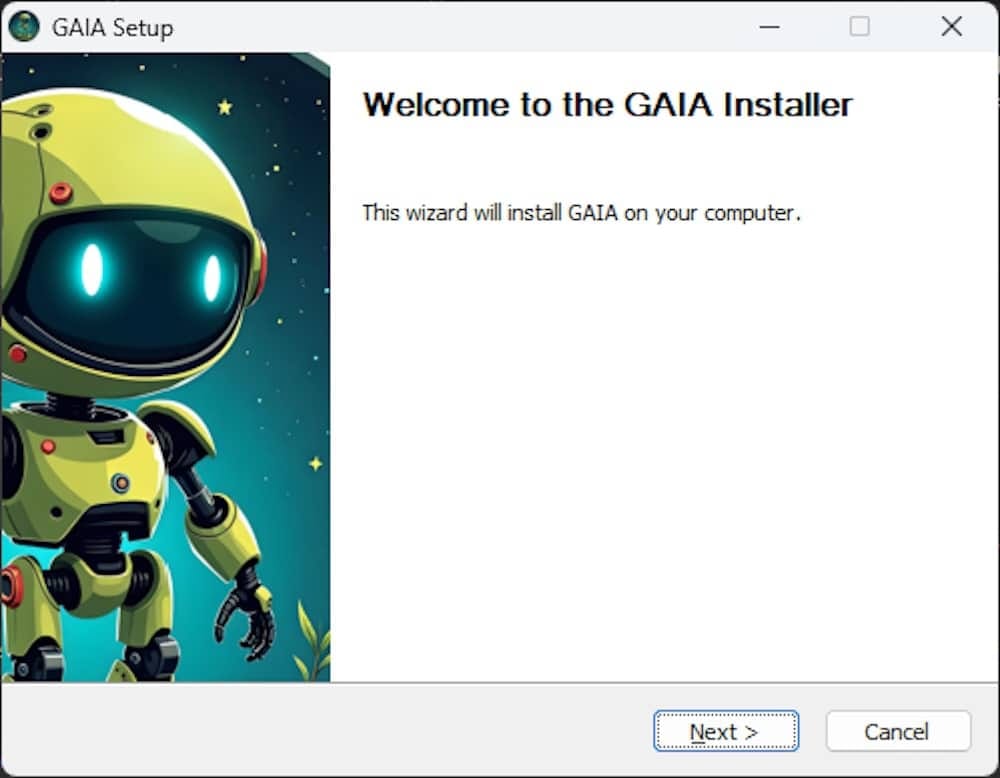Generative artificial intelligence is rapidly changing the technological landscape, enabling everything from text creation to autonomous decision-making. To run these powerful applications directly on your local PC, GAIA from AMD stands out as an open and optimized solution. GAIA is a platform that allows the execution of large-scale language model (LLM) applications using local hardware, without relying on cloud services. In this article, we explore what GAIA is, how to install it, and the benefits of using this tool for your AI projects.
What is GAIA?
GAIA is an open-source solution designed for the fast installation and execution of generative artificial intelligence applications on local hardware, especially on computers equipped with AMD Ryzen AI processors. Through a hybrid approach that combines AMD’s Neural Processing Unit (NPU) and Integrated Graphics Processing Unit (iGPU), GAIA enables efficient execution of language models without the need for cloud resources.
Main features of GAIA:
- Local LLM processing: Allows you to run powerful language models directly on your Windows device without depending on the cloud.
- Diverse use cases: From basic chats to applications enhanced by Augmented Information Retrieval (RAG) and specialized agents.
- Optimized performance: Utilizes AMD’s NPU and iGPU for hybrid acceleration, providing fast and efficient processing.
- User-friendly interface: Offers a command line interface (CLI) and a graphical user interface (GUI) to simplify interaction with models and agents.
- Extensible architecture: Allows you to easily build and integrate your own agents and use cases.
GAIA Modes:
- Hybrid Mode: Optimized for PCs with Ryzen AI, combining AMD’s NPU and iGPU for maximum performance.
- Generic Mode: Compatible with any PC running Windows, using Ollama as the backend.
What do you need to get started with GAIA?
To use GAIA, your system must meet certain hardware and software requirements. It is especially important to have an AMD Ryzen AI 300 series processor if you want to take advantage of the Hybrid Mode for optimal performance.
System requirements:
- Processor: AMD Ryzen AI 300 series (for Hybrid Mode).
- Physical Memory: At least 16 GB of RAM (32 GB recommended).
- Operating System: Windows 11 Home/Pro.
- Drivers: AMD Radeon 890M iGPU drivers and compatible NPU drivers.
Installing GAIA
The installation of GAIA is quite straightforward, with two main options:
- GAIA Hybrid Installer: For PCs with AMD Ryzen AI 300 series processors. This installer is optimized for hybrid performance (NPU + iGPU).
- GAIA Generic Installer: For PCs not compatible with Ryzen AI 300 series, using Ollama as the backend.
Installation steps:
- Download the installer: From the official GitHub repository, select the appropriate installer according to your hardware.
- Run the installer: Unzip the downloaded file and run the .exe file.
- Allow security warnings: If a security warning appears in Windows, select “More info” and then “Run anyway.”
- Completing the installation: The installation will take 5 to 10 minutes, depending on your internet connection speed.
- Launch the GUI or CLI: Once the installation is complete, you will find shortcuts on your desktop to launch the GAIA-GUI or GAIA-CLI.
Uninstall steps:
If you wish to remove GAIA from your system, simply follow these steps:
- Close all instances of GAIA (CLI and GUI).
- Delete the GAIA folder in AppData.
- Remove the model folders in .cache.
- Delete the desktop shortcuts.
How GAIA’s GUI and CLI work
Using GAIA’s GUI:
To start GAIA using the graphical interface (GUI), simply double-click the GAIA-GUI icon on your desktop. The first time you use it, it may take a little while to load, as it will download the necessary LLM models. If you need a Hugging Face key to access these models, GAIA will prompt you during the process.
Using GAIA’s CLI:
If you prefer to work with the command line, GAIA’s CLI gives you full control over the actions you want to perform. Run the command gaia-cli -h for details on how to use it.
New features in 2025
In 2025, GAIA has improved its capabilities and now includes new features that enhance the user experience:
- Optimization for NVIDIA Tensor Cores: Better support for NVIDIA hardware acceleration.
- Improved cloud synchronization: Integration with GCP and AWS for large-scale jobs.
- Expanded support for ONNX: Enhances interoperability between different AI frameworks.
Comparison of modes: Hybrid Mode vs. Generic Mode
| Feature | Hybrid Mode (Ryzen AI) | Generic Mode (Ollama) |
|---|---|---|
| Compatible Processor | AMD Ryzen AI 300 series | Any PC with Windows |
| NPU and iGPU | Uses NPU and iGPU to optimize performance | Does not use NPU; relies on Ollama |
| Performance | High performance with hybrid acceleration | Dependent on hardware and Ollama |
| Hardware Compatibility | Requires specific AMD hardware | Compatible with any PC |
| Main Use | AI optimization with AMD hardware | Running AI models without specialized hardware |
Conclusion
GAIA offers an accessible platform for running generative AI models directly on local PCs, eliminating the need to rely on the cloud. With its support for AMD Ryzen AI 300 series processors and its hybrid approach that combines NPU and iGPU, GAIA stands out as one of the most efficient options for AI enthusiasts and developers.
If you are looking for a robust solution for your AI and machine learning needs in 2025, GAIA is one option you should not overlook. Whether you are working with a Ryzen AI system or a standard PC, GAIA provides you with the necessary tools to run AI applications efficiently and effortlessly.
For more details, you can visit the official GAIA repository on GitHub.